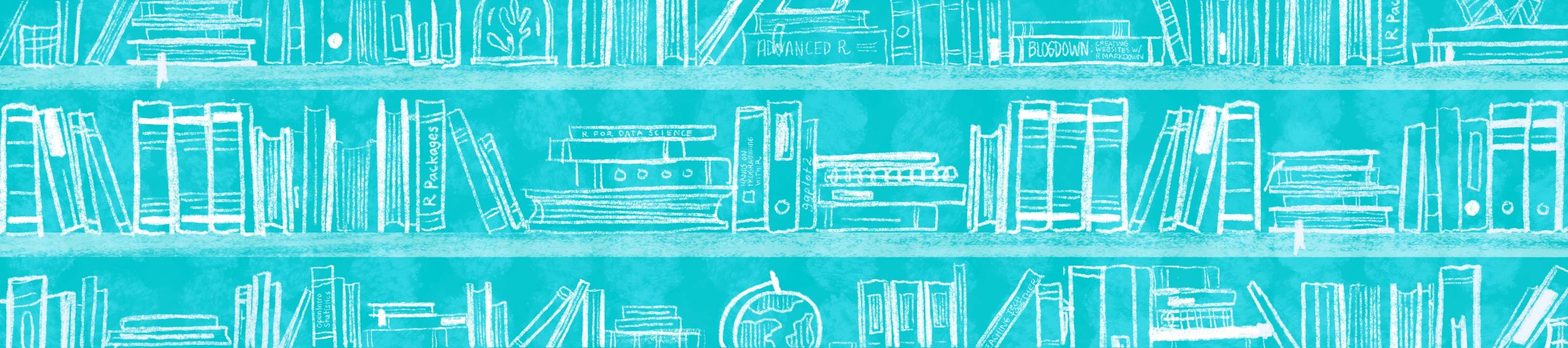
Chapter 12 Create a data package
This tutorial is intended for educators who would like to learn to make a data package.

Why do this?
What if you’d like your students to work with a specific data set? Should you email them an excel or .csv file or upload it onto an oustide learning platform? No! You can include data sets in your package, ready to be summoned with the call of an object name. This saves precious instruction time that might otherwise be wasted and also helps students get to the fun stuff (analysis!) faster.
12.1 Is this tutorial for you?
Pre-requisites:
- You have a GitHub account
- You are comfortable with the basics of using R and RStudio
- You understand how R projects work
- You understand the difference between a regular R script and an R Markdown document
What you’ll learn:
- How to make a package that your students can download and install from GitHub
- How to tidy up an existing dataset and put it in a package
- How to include a raw data set in your package
12.2 Mental Framework
What are we going to make here?
To create a package with data that is ready for our learners, we’re going to make four new folders that will contain (1) our raw data files, (2) any scripts for cleaning up our data, (3) commented documentation of our data, and (4) cleaned up documentation of our data. Finally, we’ll pull it all together when we (5) build all of these things into our package.
We can think of this process of putting data in a package as kind of like getting a fish ready to be used in a sushi roll at a nice restaurant.
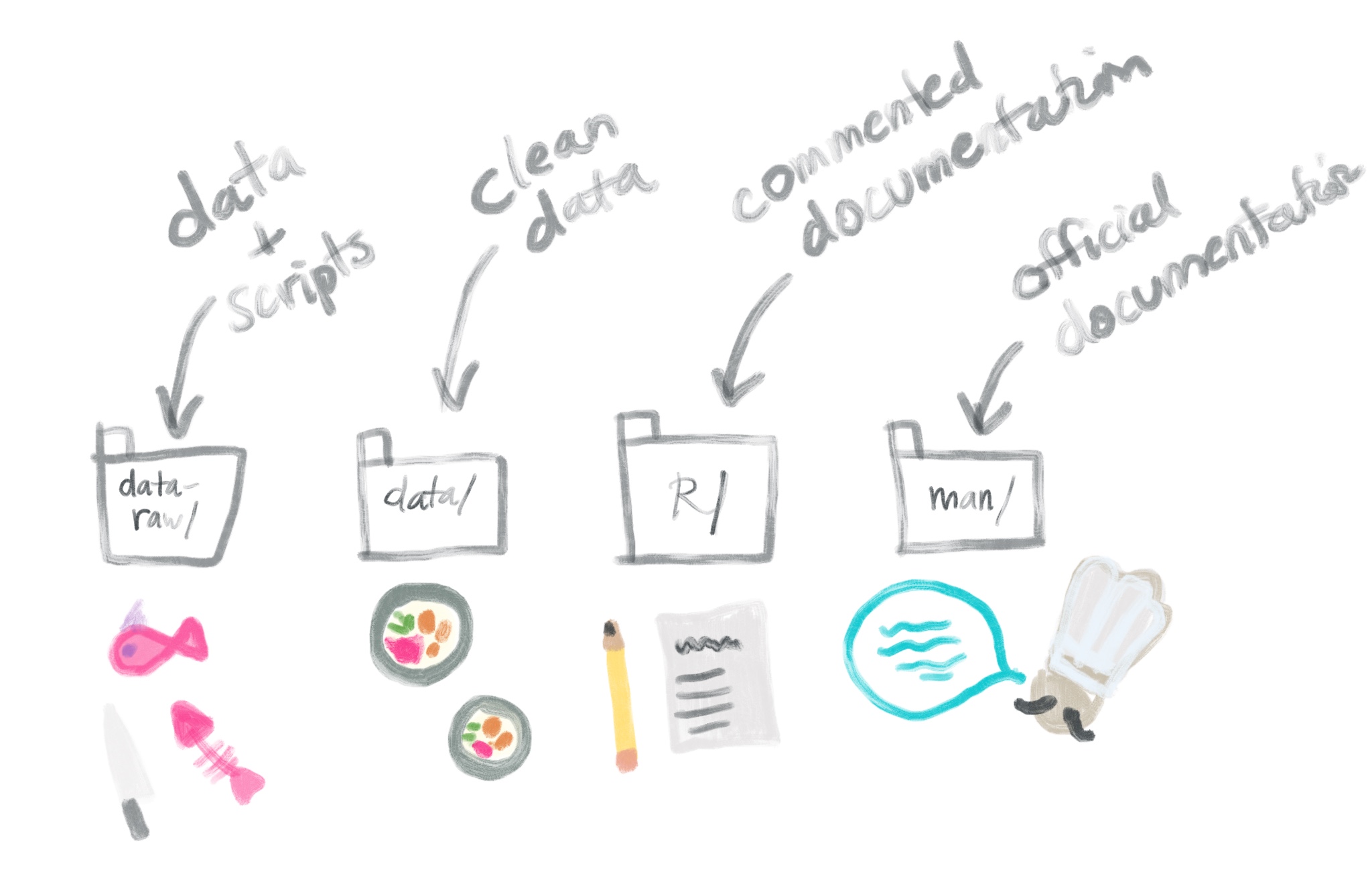
🎣 data_raw/: this is your fish
🍣 data/: this is your sushi roll (re: some additional data prep here like wrangling, and final object gets “rolled up” into a nice clean .rda file)
📝 R/: write up your menu- what is inside of your roll?
🍱 man/: this is the chef giving you the tableside context for what you’ve ordered and what it pairs well with
Let’s go through this process!
12.3 Part 1: Getting set up
12.3.1 Packages
Make sure you’ve installed and loaded the following packages:
#install.packages(c("usethis", "devtools", "roxygen2"))
library(devtools)
library(roxygen2)
library(devtools)You may also want to consider installing and loading here::here():
12.3.2 Two getting-started workflows
Our final goal is to create a package that is “downloadable” by your students, which means this package needs to have a GitHub repository so that it can be easily shared. See our tips below for what to name your project repository.
What’s in a name? Name your GitHub repository whatever you want to name your data package. It will make things less confusing. As such, the name you choose must:
- Include only letters, numbers, or
. - Start with a letter
- Not end with a
. - Optionally, consider the naming tips here
Where to put this project directory? Make sure your project directory that we will use to make this package is not nested within any other projects, folders, or repos. It should be its own thing.
We recommend following the tips on Happy Git with R and starting in GitHub before switching to RStudio:
Create a new repository on GitHub for your work.
- Do not initialize the repo with a
.gitignoreor aREADMEfile (we’ll add these later!).
- Do not initialize the repo with a
Copy the repository URL to your clipboard.
Do this by clicking the green Clone or Download button.
Copy the HTTPS clone URL (looks like:
https://github.com/{yourname}/{yourrepo}.git).- Or copy the SSH URL if you chose to set up SSH keys (looks like:
git@github.com:{yourname}/{yourrepo}.git).
Create a new RStudio Project via git clone. Open RStudio.
Do this by clicking File > New Project > Version Control> Git.
Paste the copied URL.
- Be intentional about where you tell RStudio to create this new Project.
Click Create Project.
Follow these instructions from Happy Git with R to start with a new repo on GitLab or Bitbucket, instead of GitHub.
The console output will ask if you’d like to overwrite the pre-existing R project. Select No.
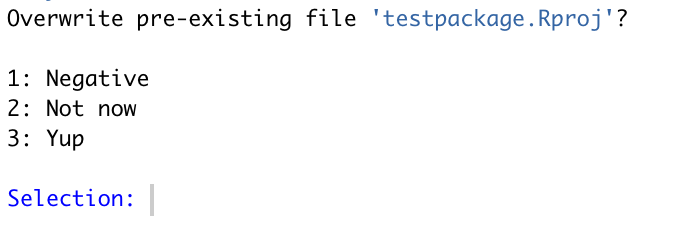
A second session of RStudio will open – this ession has a Build tab in the pane which also has the tabs Environment, History, etc. This tab is specific for building packages, and we will use it later. You can close the other RStudio instance.
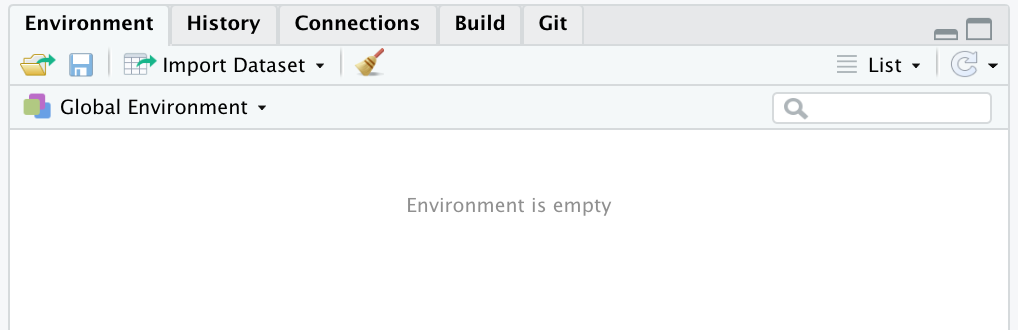
It is a good idea to commit to GitHub at this point.
Though we don’t recommend starting this way, it is possible to first make a data package project in RStudio and then connect it to GitHub afterwards.
- Click File > New Project > New Directory
- Scroll down and select R Package
- Select a package name (see tip above) and click Create Project
- Then, optionally:
Regardless of which workflow you choose, your project directory should end up looking like this:
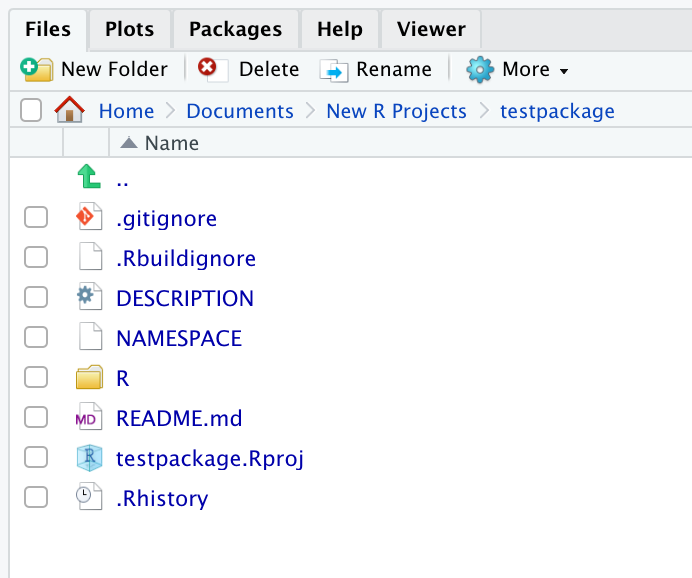
We have a few package-specific files set up now– in our sushi analogy, this is like us purchasing an empty restaurant– some infrastructure is there, but there’s nothing in the kitchen yet!

12.4 Part 2: Add some clean data
12.4.1 With built-in data
Let’s say we want our learners to be able use a built-in dataset like anscombe, but we’d like to modify it first. Any clean up .R scripts or miscellaneous files that we use for pre-processing will need a place to live within our package. Where do these files go? In a folder called data-raw/.
- Let’s create the
data-raw/folder:
[commit]
The data-raw/ folder is like the pantry (?) of our sushi restaurant– we can put anything we want in here, and it won’t directly impact our final package.
- Go to File > New File > R Script and read-in any data set you’d like along with any clean up steps. (Alternatively, you could add your clean-up script to the
DATASET.Rthat gets auto-generated inside of thedata-raw/folder–but we recommend naming your.Rscript to be something that corresponds with the name of your dataset.)
This is you bringing in the raw fish (raw data set – anscombe) to the kitchen and getting them ready for consumption!
- At the end of this script, include the following line, replacing
anscombe_set1with your own cleaned dataset.
- Run this script and save this
.Rscript insidedata-raw/. The outcome should be a cleaned up.rdadata file in a new folder calleddata/.
[commit]
[SCREENSHOT]
This .rda file is your (data) sushi roll! It’s cleaned and ready to be accessed via your package!
5. To confirm this, load your package locally by going to the Build pane > Click More > Load All.
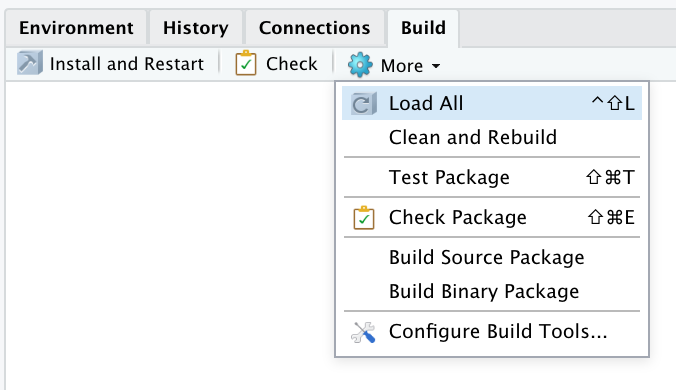
This is the same as running devtools::load_all() in the console.
If everything worked, you should be able to call your cleaned data set successfully!
> anscombe_set1
x1 y1
1 10 8.04
2 8 6.95
3 13 7.58
4 9 8.81
5 11 8.33
6 14 9.96
7 6 7.24
8 4 4.26
9 12 10.84
10 7 4.82
11 5 5.68🎉 Nice! With these steps, you’ve managed to go from raw fish to the packaged-up sushi roll! Wait..but what if you want to catch your OWN fish?? 🎣 We hear you– using your own data is important as an educator so you can tailor the data to your lesson content –can you put your own data files in a package? YES! Let’s go fishing!
12.4.2 Start with your OWN Data
Let’s show you how to save your own .csv to the data-raw/ folder. As an example, we’ll be using a shrimp.csv containing data on seafood prices.
1. Save your raw .csv file to your data-raw/ folder. (Remember, this folder is our pantry.) 🐟
2. Make a new .R script (again, manually saving to the data-raw/ folder) and name the .R script something like <your-data>_load.R.
3. In this script, read in your raw .csv file and do any data tidying and cleaning [analogy: fish chopping block?] if you need to.
# shrimp_load.R
library(tidyverse)
shrimp_raw <- readr::read_csv("data-raw/shrimp.csv")
# Add any tidying steps to this script if necessary
shrimp <- shrimp_raw[-c(1:2),]
colnames(shrimp) <- c("Year", "Month", shrimp_raw[1,3:10])
shrimp <- readr::type_convert(shrimp)Forget about specifying paths– use here::here(). For example:
The data-raw/ folder gets ignored when we Build our package, so you can use whatever packages you’d like to clean and tidy up your data (e.g. tidyverse, as I’ve used above) – it doesn’t affect any of the dependencies for your package because scripts in this folder only get run by you manually.
Note: It’s always a good idea to start with the most unprocessed, messy version of the data .csv in the data-raw/ folder along with scripts to clean it up so that your workflow is reproducible.
- Once you’ve got your dataset the way you want it within
<your-data>_load.R, runusethis::use_data()as the last line in the script to export the data as an.rdafile to thedata/folder 🍣.
FYI: The reason .rda (also called .RData) .RDataare use in packaged data sets is because this type of data file format is much faster to read in than .csv files.
5. Trust but verify that your data set made it in your package by loading the package (Build pane > Click More > Load All or in the console using devtools::load_all()). And then call your dataset!
> shrimp
# A tibble: 243 x 10
Year Month `0-15` `15-20` `20-25` `25-30` `30-40` `40-50` `50-67` Pieces
<dbl> <dbl> <dbl> <dbl> <dbl> <dbl> <dbl> <dbl> <dbl> <dbl>
1 1990 1 5.76 4.53 3.86 3.51 3.19 2.84 2.54 1.91
2 1990 2 5.96 4.60 3.90 3.66 3.36 2.93 2.66 1.99
3 1990 3 6.34 4.75 4.17 3.87 3.56 3.41 3.18 2.46
4 1990 4 6.06 4.90 4.27 3.97 3.70 3.20 2.91 1.78
5 1990 5 5.83 4.83 4.46 4.04 3.64 2.96 2.17 1.19
6 1990 6 5.82 4.79 4.38 3.88 3.27 2.71 2.24 1.45
7 1990 7 5.92 4.99 4.36 3.54 2.88 2.51 2.17 1.65
8 1990 8 5.56 4.85 4.27 3.50 2.93 2.45 2.14 1.60
9 1990 9 5.91 5.00 4.42 3.76 3.14 2.66 2.34 1.75
10 1990 10 6.31 5.30 4.67 4.18 3.45 2.97 2.66 1.96
# … with 233 more rows🎉 It works!
12.5 Part 3: Check!
Now we can check and see whether there are any issues with our package.
6. In the RStudio Build pane > click Check (or in the console, run devtools::check(document=FALSE))
── R CMD check results ────────────────────────────────────── testpackage 0.0.0.9000 ────
Duration: 7.2s
❯ checking DESCRIPTION meta-information ... WARNING
Non-standard license specification:
What license it uses
Standardizable: FALSE
❯ checking for missing documentation entries ... WARNING
Undocumented code objects:
‘anscombe_set1’ ‘shrimp’
Undocumented data sets:
‘anscombe_set1’ ‘shrimp’
All user-level objects in a package should have documentation entries.
See chapter ‘Writing R documentation files’ in the ‘Writing R
Extensions’ manual.
❯ checking data for ASCII and uncompressed saves ... WARNING
Warning: package needs dependence on R (>= 2.10)
0 errors ✔ | 3 warnings ✖ | 0 notes ✔This spits back a lot of output, including some warnings! But don’t feel overwhelmed. This is okay and is only happening because we have not documented anything in our package yet (our sushi 🍣 is made, but the menu 📝 is not!) –and in fact, if we wanted to, we could still use this package despite the warnings and commit/push to GitHub as is.
You should document your data sets anyway because it will save you time and help your learners if they’re able to use ?dataset to see all get information about what’s inside.
12.6 Part 4: Document the datasets
We’ll go through an example of documenting our shrimp dataset, but you can (and should) do this for any data set in your package.
7. In the console, run usethis::use_r() with your data set name in quotes, which will generate a new .R script that lives in an R/ folder.
8. In this new .R script, type the name of your dataset in quotes. Immediately above this, manually (yes, manually) copy and paste-in specially-formatted comments called Roxygen comments (use our example below). These strange-looking comments will eventually become our documentation.
#' Data of nominal brown shrimp prices by size
#'
#' Shrimp are classified by size, 0-15 shrimp per pound, 15-20 shrimp per pound, etc. A smaller number per pound indicates larger shrimp. Nominal prices are total monthly value of brown shrimp andings within size class divided by total monthly landings within the size class.
#'
#' @format A tibble with 243 rows and 10 variables:
#' \describe{
#' \item{Year}{dbl Year price was recorded}
#' \item{Month}{dbl Month price was recorded. Ranges from 1-12 for January - December}
#' \item{`0-15`}{dbl denoting monthly price for the 0-15/lb. size class}
#' \item{`15-20`}{dbl denoting monthly price for the 15-20/lb. size class}
#' \item{`20-25`}{dbl denoting monthly price for the 20-25/lb. size class}
#' \item{`25-30`}{dbl denoting monthly price for the 25-30/lb. size class}
#' \item{`30-40`}{dbl denoting monthly price for the 30-40/lb. size class}
#' \item{`40-50`}{dbl denoting monthly price for the 40-50/lb. size class}
#' \item{`50-67`}{dbl denoting monthly price for the 50-67/lb. size class}
#' \item{Pieces}{dbl denoting monthly price of pieces of shrimp totalling a pound}
#' }
#' @source \url{https://www.pnas.org/content/114/7/1512/tab-figures-data}
"shrimp"[commit]
Modify the descriptions to match your dataset. This is you drafting the 📝 menu for your sushi.
@formatdescribes the dataset basics, including a description of what each of the variables are.@sourceshould describe where you got this data. Most of the time this is a url, but not nessarily.o
Note: To read more about Roxygen comments, check out 6.3 Roxygen Comments, R Packages.
9. Our 📝 menu is drafted but not yet accessible by the package. In the console, run devtools::document() to make the Roxygen comments “concrete”.
This generates a .Rd file, that makes our documentation accessible to the package. Our official documentation lives inside a newly-generated man/ folder. (Think Chef providing a tableside reading of the menu.)
10. Try using pulling up your documentation. Call ?shrimp, substituting the name of your data set.

If everything looks good, then you’re done documenting this dataset! 🎉 If not, keep editing the Roxygen-style comments in the .R script and document() again until you’re satisfied.
Now repeat the steps in this section for any other dataset in your package!
12.7 Part 5: Document the package
- Now, we’ll open up and edit the
DESCRIPTIONfile to fill in the author (your) info and other descriptive info about the package.
Package: testpackage
Title: Data Package With Shrimp Price Data
Version: 0.0.0.9000
Authors@R:
person(given = "Desirée",
family = "De Leon",
role = c("aut", "cre"),
email = "desiree@rstudio.com",
comment = c(ORCID = "https://orcid.org/0000-1111-2222-3333"))
Description: What the package does (one paragraph).
License: MIT + file LICENSE
Encoding: UTF-8
LazyData: true
RoxygenNote: 6.1.1
You can add your ORCID ID, to the
DESCRIPTION, which serves as your authorship fingerprint for creating onlinls. If you don’t have one, you can quickly sign up for a free one here.In the License field, we recommend using the MIT license for a package, which you can do by literally typing “MIT + file LICENSE” followed by creating a new text file called “LICENSE” (it has to be named this exactly) in your root project directory with two lines of code for the year and your name. Like so:
# LICENSE
YEAR: 2019
COPYRIGHT HOLDER: Desirée De LeonFYI: To learn more about licensing and why it’s important, check out this resource.
12. Now that all datasets and the DESCRIPTION file have been documented. We can check again for any package warnings. Click Build > Check (or in the console, devtools::check(document=FALSE)). This time things should be all-clear!
I happened to get one warning that looked like this:
> checking data for ASCII and uncompressed saves ... WARNING
Warning: package needs dependence on R (>= 2.10)This means I needed to specify a minimum version of R, which I can do in my DESCRIPTION file, which I edited once more to look like this:
Package: testpackage
Title: Data Package With Shrimp Price Data
Version: 0.0.0.9000
Authors@R:
person(given = "Desirée",
family = "De Leon",
role = c("aut", "cre"),
email = "desiree@rstudio.com",
comment = c(ORCID = "https://orcid.org/0000-1111-2222-3333"))
Description: What the package does (one paragraph).
License: MIT + file LICENSE
Encoding: UTF-8
Depends: R (>= 2.10)
LazyData: true
RoxygenNote: 6.1.1
* Run Build > Check one last time – NOW it’s all clear*!
If you’re still getting Warnings, check here for some troubleshooting tips. For example, you might get a warning related to your package needing dependence on other packages. You can fix this by running the line below to automatically install any missing or outdated dependencies.
13. ALMOST THERE! We should also create documentation for the package overall, which is the documentation that we get when we use ?<package-name>. We add package-level documentation :
This creates one last (hang in there) .R script, carrying the same name as your package. It lives inside the R/ folder, nextdoor to the Roxygen-commented scripts for each of your datasets.
- Open this newest
.Rscript, and while this script is open, run the followingusethiscode in the console.
This will make it so that datasets in your package will print out as clean tibbles, instead of dataframes. Your script should look something like this:
#' @keywords internal
"_PACKAGE"
# The following block is used by usethis to automatically manage
# roxygen namespace tags. Modify with care!
## usethis namespace: start
#' @importFrom tibble tibble
## usethis namespace: end
NULL- Run
document()to make this “concrete”, followed by one last Build > Check.
- Now you can call
?testpackage, replacing with your own package name.
[SCREENSHOT]
12.8 Part 6: Build and Install!

Finally (FINALLY!!) all the pieces of our package are now in place, and it’s time to install it.
14. Go to Build > Install and Restart to make the package “official”. Or in the console run:
To celebrate 🎉, let’s print out our nice tibble 🦐 shrimp:
> testpackage::shrimp
# A tibble: 243 x 10
Year Month `0-15` `15-20` `20-25` `25-30` `30-40` `40-50` `50-67` Pieces
<chr> <chr> <chr> <chr> <chr> <chr> <chr> <chr> <chr> <chr>
1 1990 1 5.759555465 4.527945872 3.858928071 3.514200832 3.192596609 2.841849966 2.54415628 1.910168236
2 1990 2 5.962003847 4.601218856 3.90400544 3.660123275 3.359026722 2.925337664 2.661750431 1.992272943
3 1990 3 6.341150505 4.753105387 4.170154143 3.870107021 3.556246121 3.414308628 3.179252479 2.457202073
4 1990 4 6.058025577 4.904859873 4.26679422 3.969849673 3.703260885 3.204955068 2.913211903 1.776717746
5 1990 5 5.827911652 4.830152374 4.464854478 4.041919716 3.637094201 2.961828687 2.17059349 1.188236536
6 1990 6 5.818761292 4.788106337 4.382883567 3.879214266 3.270806964 2.712393632 2.239497802 1.450032245
7 1990 7 5.923164993 4.987179487 4.356993267 3.540394871 2.882228712 2.512950583 2.17032006 1.648464142
8 1990 8 5.563856926 4.854975559 4.266385694 3.4965833 2.934561646 2.452177137 2.136210905 1.598242815
9 1990 9 5.912565621 4.998191859 4.416478291 3.758592484 3.140213747 2.660816111 2.337113624 1.745624186
10 1990 10 6.311225952 5.296802562 4.672483114 4.183780113 3.446375802 2.966602596 2.662274751 1.958313571
# … with 233 more rows
> 🦐🎉
15. Push everything to GitHub!!
12.9 Part 7: Deliver
Anyone can now install your package with the following code, substituting the field in quotes with your own GitHub username and package name:
12.10 Caring for your package
12.10.1 A review
Here’s a review of all the data package steps we covered:

[^ADD SUSHI TO THE ABOVE IMAGE]
If you wanted to later to and edit one of your datasets, here’s what that workflow would look like:
- Go into
data-raw/and edit your.csvand the correspondingdataset_load.Rscript for in thedata-raw/folder. - After you’ve made your changes, make sure you re-run
usethis::use_data(<your-dataset>, overwrite = TRUE). - If your changes affect the variables you’ve used, then don’t forget to update the corresponding Roxygen-commented
.Rscript that lives inside theR/folder. Rundocument()to put those changes into effect. - Run a Check for good measure with
devtools::check(document=FALSE)and finally… - Go to Build > Install and Restart.
- When your learners re-install the package from GitHub, they’ll have all your updates!
12.10.2 Package accessories
We don’t cover it here, but you should know that you can also add a README, and also R functions to your package. You can read more about those things in the R Packages book.
12.11 tldr;
Here’s how you put custom data in a package:
- In a GitHub-connected RStudio project, run
create_package(getwd()) usethis::use_data_raw()makesdata-raw/. In here, put your.csvand a manually-createddataset_load.Rscript.- In
dataset_load.R, read in the.csvand do data-clean up. - Also in
dataset_load.R, runusethis::use_data(<your-dataset>, overwrite = TRUE)to export an.rdatodata/. - Run
usethis::use_r("<your-dataset>"). Manually insert Roxygen comments. - Edit
DESCRIPTION. Include aLICENSEfile. - Run
usethis::use_package_doc()to document the whole package. - Keep the package-level
.Rscript open and runusethis::use_tibble()for data as tibbles. - Run
devtools::document()to make all documentation concrete. - Check your package with
devtools::check(document=FALSE). - Go to Build > Install and Restart !
- Push to GitHub and have folks install with
remotes::install_github("<your-repo>/<your package>").
Congratulations, you’ve made a package with documented data! If you’d like to create a worksheet-like templates to also put in your package, continue with the next section.