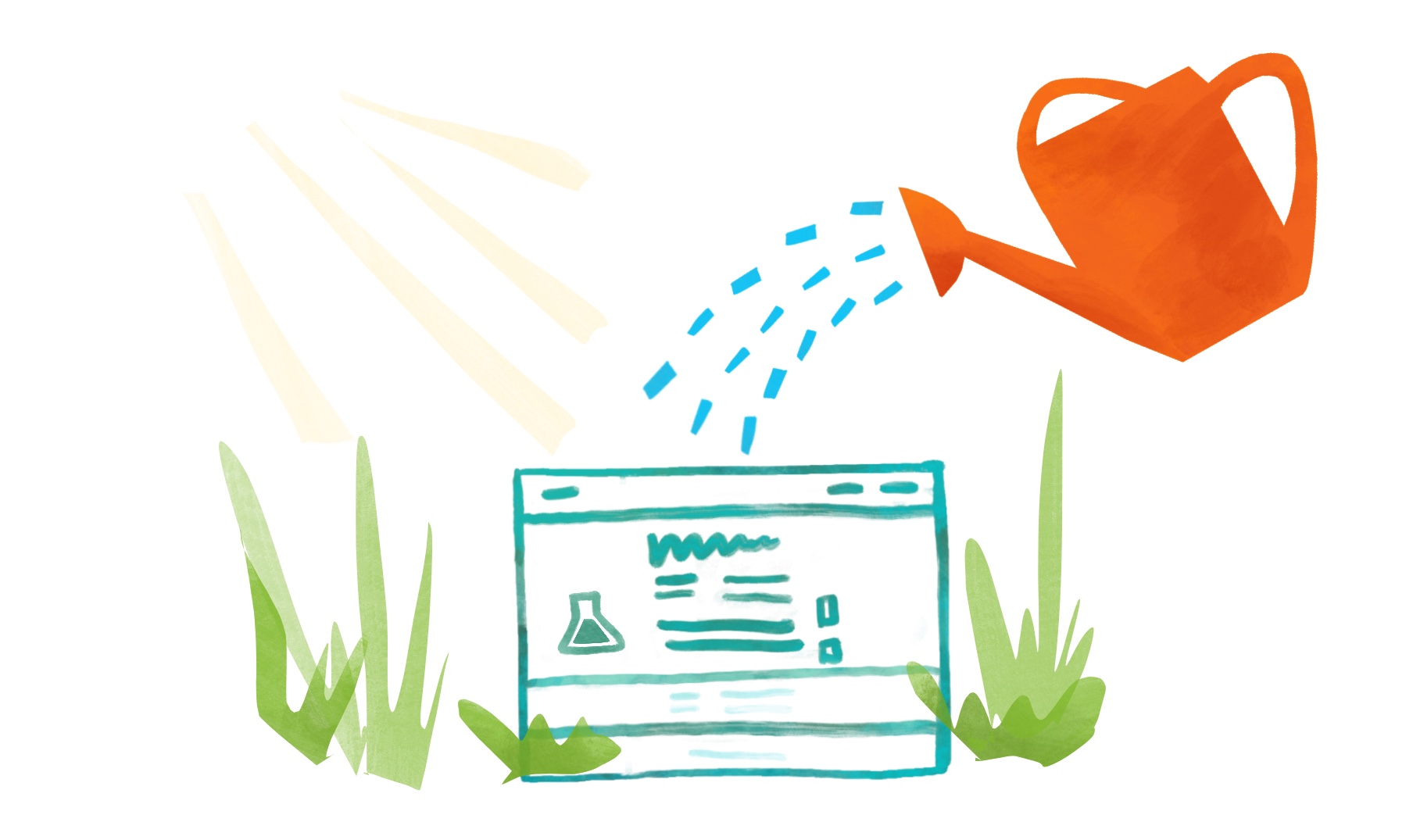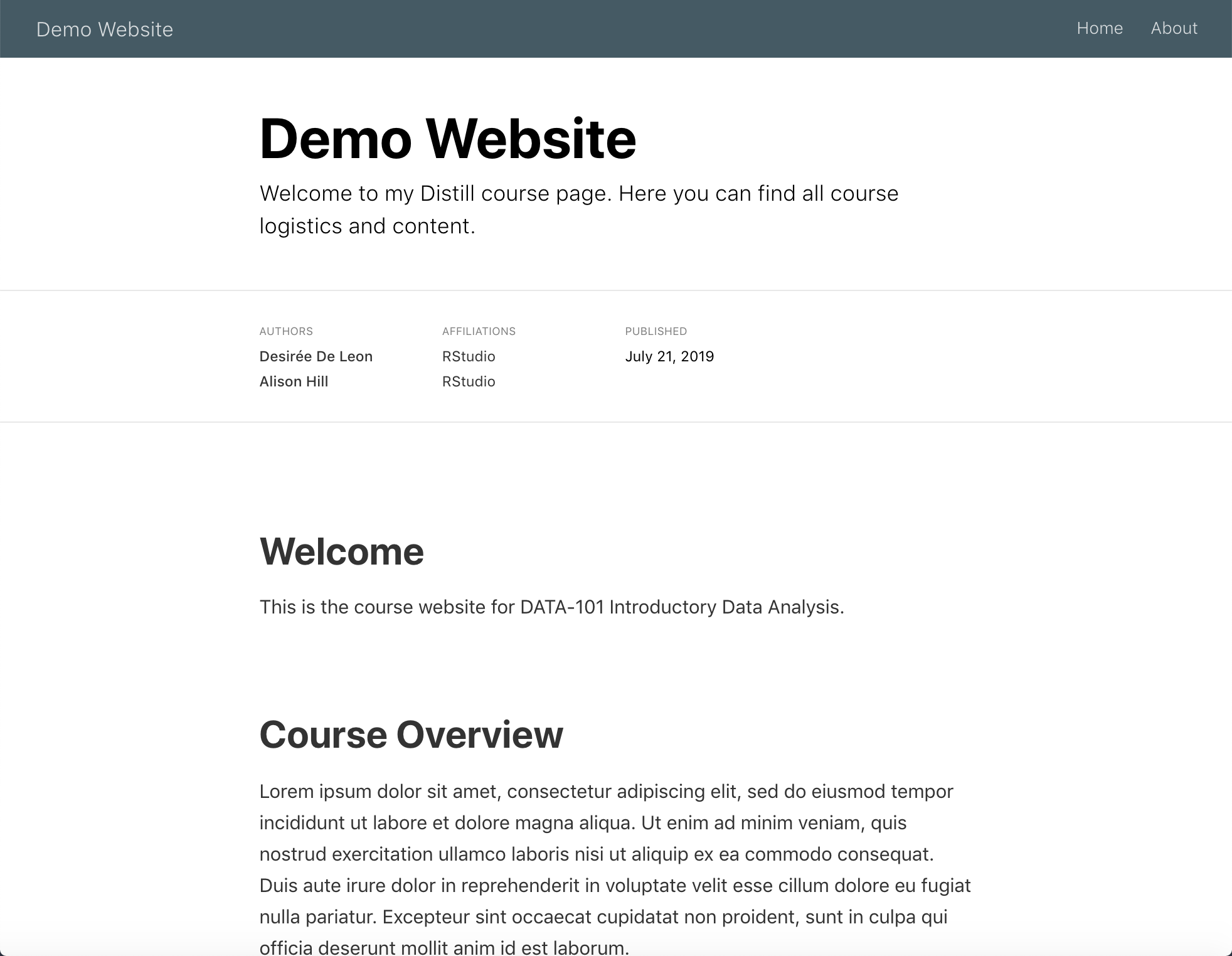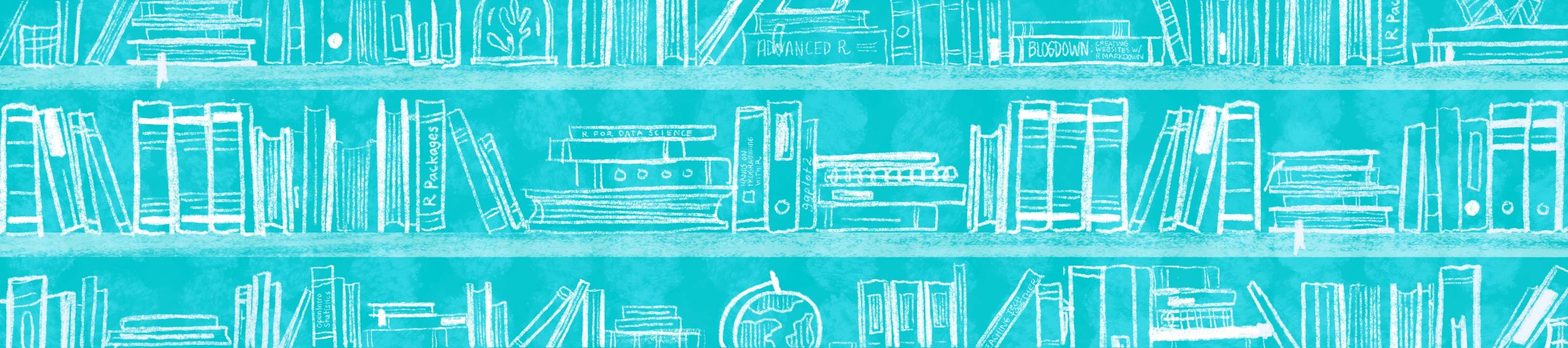
Chapter 23 Caring for your Distill site
Caring for a Distill site is the same as caring for a typical R Markdown site. Once you have a site in place, the time comes to update it or add new pages. The key to updating is that you must build your site or use rmarkdown::render_site() each time before you push to GitHub–otherwise your changes wouldn’t make it into your docs/ folder. If it’s not in the docs/ then GitHub pages will not be able to find it.
In summary, here’s what the add-new-pages workflow looks like for us:
- Open the existing site RStudio project
- Run “Build Site” or
rmarkdown::render_site()right away to see where things left off. - Create a new
.Rmddocument in RStudio using File > New File > R Markdown. When the dialogue box opens, go to From Template and choose “Distill Article”. - Update your
_site.ymlby adding the new Distill page’s.htmlfile to the navbar section (see Grow your navbar for how). Note: It’s very easy to forget this step!! - Run
rmarkdown::render_site()to stitch everything together. - Rinse and repeat if needed!
- Commit and push all changes to GitHub.
23.1 Hiding pages
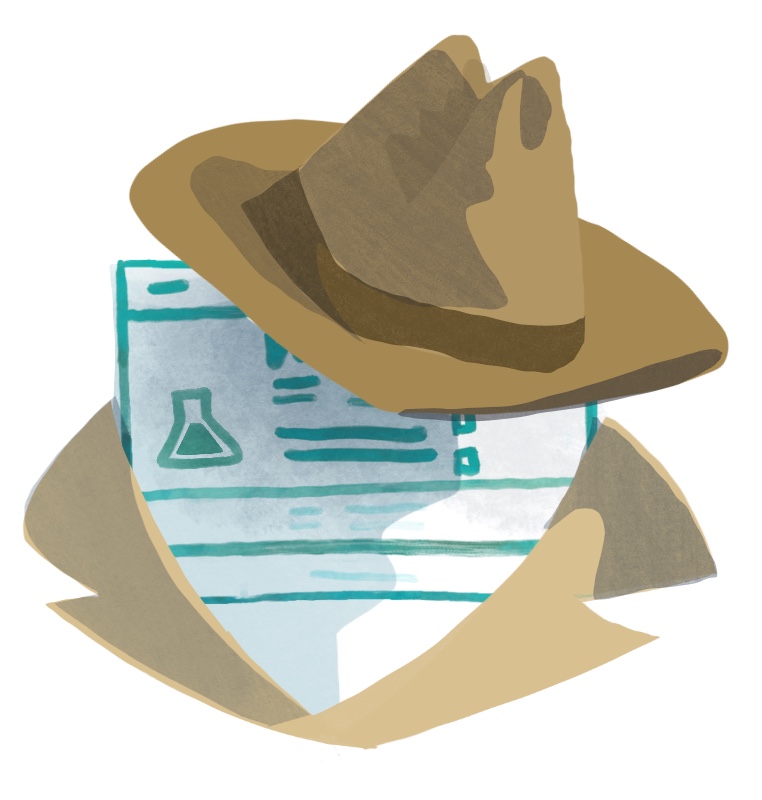
Have a Distill article that you’d like to keep under wraps? If you leave it off of your navbar and don’t link to it elsewhere, then it’s unlikely anyone will ever see it, but it will still be rendered when you build your site. If you don’t want the .Rmd to be rendered at all, then save it with a filename that begins with an underscore _. All files with underscores get passed over when it’s time to render the site (but they’ll still be in your repository).
23.1.1 Switching from an existing R Markdown site to a Distill site
23.2 Alternatives and drawbacks
One drawback to Distill is that it’s not very straightforward to include a README file in your GitHub repository. It can be done if you move the entire site’s contents into the docs/ folder and change the output directory to output_dir: ".".
But I really want a README.md:
Assuming that you currently have your output directory set to docs/ for GitHub pages and you don’t yet have a README:
- Move all of your site-specific content to the
docs/folder. This includes yourRmds, image folders, etc.– but not the.gitignoreor.Rprojfiles.) - Change the output directory in
site.ymltooutput_dir: "." - Now render all of your pages. The fool proof way to do this is to run the line below in the console (make sure you’ve installed the
xfunpackage (pak::pkg_install("xfun")).
xfun::in_dir('docs/', rmarkdown::render_site())- Now you can create a
README.mdin your original project directory. - Commit and push to GitHub
23.3 Using your Distill site
23.4 Distill features
As you start to add content to your Distill page, don’t forget about the bells and whistles you can use in Distill (that aren’t easily made available in an R Markdown site), like the ones below. For more guidance on how to use these, check out the Distill documentation:
- Authors and affliations
- Citations
- Hoverable footnotes
- Asides
- Figure width
- Figure captions and cross-references
23.4.2 Citations
Including citations is built in to both Distill and Bookdown sites. In Distill, your citations will appear as numbers, and when hovering over them, you see the full citation info.
To include citations of your own, you’ll need two things:
- A file with a list of your references (aka a BibTex file)
- A link to this file in the YAML of your
.Rmdpage
Here’s a walkthrough of what this looks like:
Create the file of listed citations. This has to be a BibTeX file with citation entries like the ones below, for example. If you use a citation manager (like Endnote or Mendeley), then the easiest way to get a BibTex file is to export a BibTeX file from there (there are many online tutorials that show you how, e.g.Endnote, Mendeley). However, you can also make a BibTeX file manually if want to, by creating a regular new text file (File > New File > Text File) and saving it with a
.bibfile extension (we named ourrefs.bib, but you can choose a different name).Save your BibTeX file in your project directory.
@book{r4ds,
author = {Wickham, Hadley and Grolemund, Garrett},
title = {R for Data Science: Import, Tidy, Transform, Visualize, and Model Data},
year = {2017},
isbn = {1491910399, 9781491910399},
edition = {1st},
publisher = {O'Reilly Media, Inc.},
url = {https://r4ds.had.co.nz/},
}
@misc{loremipsum,
title = {Lorem Ipsum},
author = {Wasai},
year = {2015-2019},
url = {https://loremipsum.io/},
}Add a
bibliography:field to the YAML of your individual.Rmdwhose content will contain the citations, then specify the name of your BibTex file. Now you can create inline citations of any reference that exists in this file.Cite your sources in the body of the text. The citation should be in brackets and start with an
@followed by the source’s unique ID from the BibTex file (e.g.[@loremipsem]). The unique ID is whatever is on the first line of its BibTeX entry, immediately following the{. When you cite a source, an appendix will be created at the end of the page (if it doesn’t already exist) with a list of all your cited references.
---
title: "Demo Website"
description: |
Welcome to my Distill course page. Here you can find all course logistics and content.
author:
- name: Desirée De Leon
url: https://desiree.rbind.io
affiliation: RStudio
affiliation_url: https://rstudio.com
- name: Alison Hill
url: https://alison.rbind.io
affiliation: RStudio
affiliation_url: https://rstudio.com
bibliography: refs.bib
date: "`r Sys.Date()`"
site: distill::distill_website
---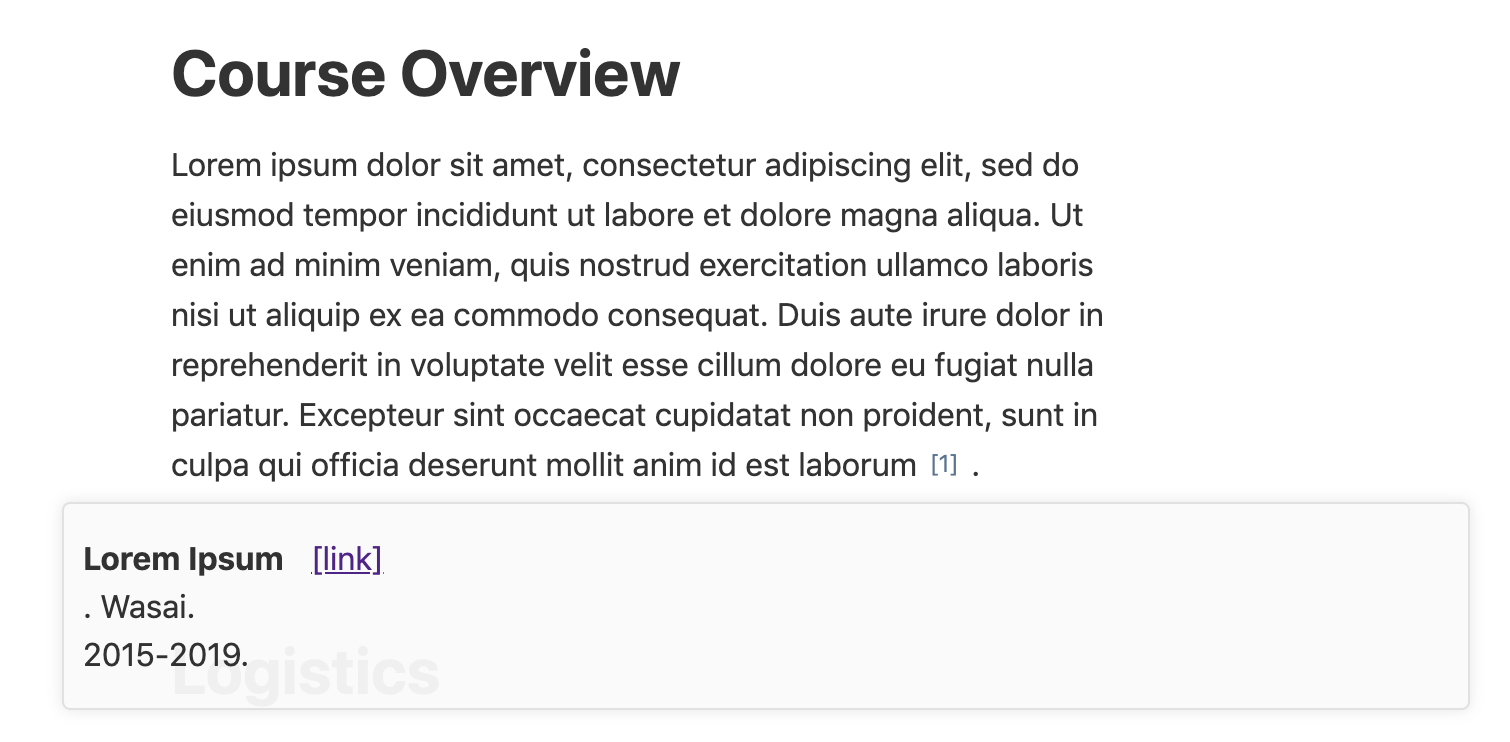
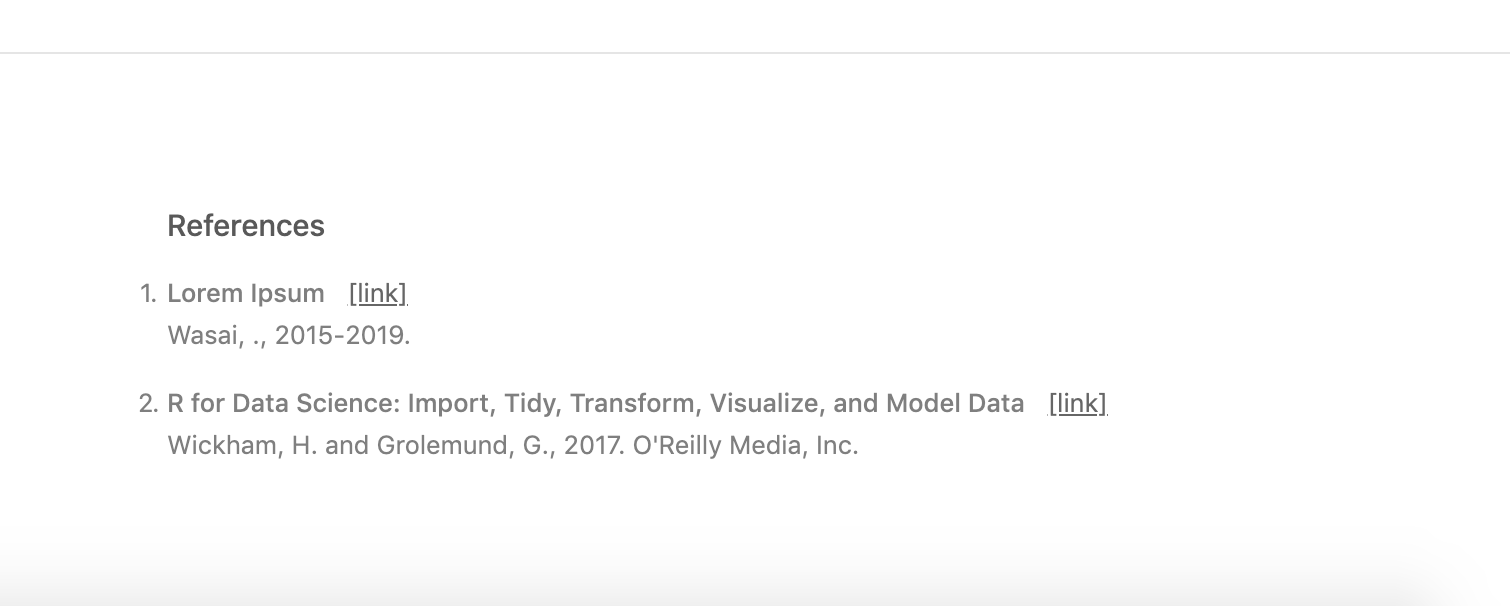
The citation feature within Distill was really built for citing academic sources, so the display of the citation data in the hovered box and in the appendix looks best when fields like “publisher” and “year” are filled out, but having blank entries for these won’t prevent you from creating a citation.
You can read more of the nitty-gritty details about citations, as well as about making your Distill page itself easily citable to others here.
23.4.3 Hoverable footnotes
Hoverable footnotes are little magical nuggets of Distill. No other .Rmd-based sites that we describe in our cookbooks have these built-in. In addition to the satisfaction that your user will get when they discover they don’t have to be jolted away to the bottom of the page to see your footnote, the hoverable footnotes are just as satisfyingly easy to include. Insert a ^[footnote here] whereever you’d like the footnote to go, and they’ll be automatically numbered, added to the appendix, and expanded when you hover over the number.
# Credits
This course is assigned
3 credit hours^[A footnote goes here!].

23.4.4 Asides
You can also include small notes, images, or plots in the margins of the page by enclosing content within <aside> tags, like this (note that the second tag needs a /):
<aside>
Here is a small side note.
</aside>

An image
<aside>
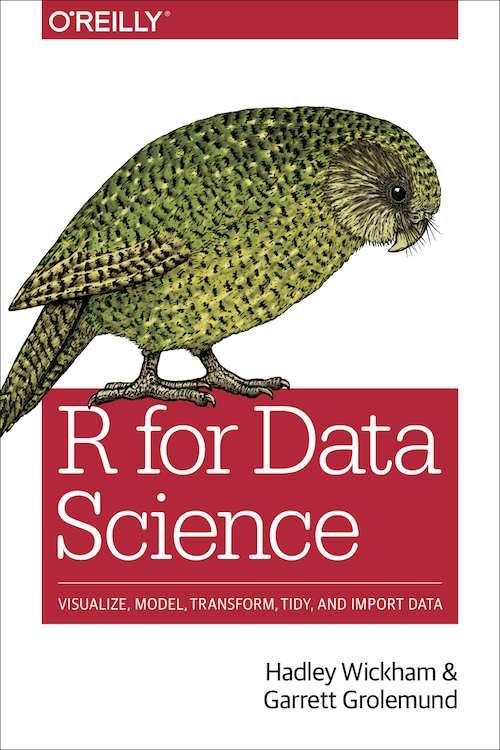
</aside>

A plot
<aside>
<img src="cookbook-distill_care_files/figure-html/unnamed-chunk-6-1.png" width="672" style="display: block; margin: auto;" />
</aside>

23.4.5 Figure width
Distill allows you to change the width of figures that you produce within code chunks. This can be a plot or a regular image file. We think the coolest application of this is being able to produce a big image that extends across your entire page. This would work well with figures that have a lot of visual interest – likes maps or photographs.
To try this out, you can apply layout = "l-screen" to the specific code chunk that contains your image or plot. Don’t have an image? Try one of these. Download and move the file into your project directory (or to an images/ folder in your project directory folder to keep your files more organized).
```{r layout = "l-screen"}
knitr::include_graphics("images/curves.png")
```Produces this output:

You can use the l-screen option creatively to make your image a page banner or a section divider.
Distll also gives you the option to make your figures just a bit wider than the main body content– (e.g. using l-body-outset) but we’re not a huge fan of this option aesthetically because it kind of looks like the figure just doesn’t quite fit into its clothes. We take a “go big or go home” approach and recommend either going the full page width, or staying with the regular options, unless you truly feel there’s no other way to effectively display your output.
Nonetheless, here are all the width options available:
l-body: (Default) As wide as the body of text.l-body-outset: Overflows the text-width a bit (Not recommended).l-page: About 3/4 of the screen width.l-screen-inset: Stretches across the entire page, except for 15px padding around the sides.l-screen: Fully-committed, full screen. Works best for wide, short figures.
You can check out the specifics of Distill figure widths here.
23.4.6 Figure captions and cross-references
You can also include captions for your figures by including fig.cap = in the code chunk options.
```{r gdpplot, eval = TRUE, echo = FALSE, fig.cap = "Reference for Assignment 1"}
library(tidyverse)
library(gapminder)
p <- gapminder %>%
filter(year==1977) %>%
ggplot( aes(x = gdpPercap, y = lifeExp, size = pop, color=continent)) +
geom_point() +
scale_x_log10() +
theme_bw()
p
```If you give the code chunk a name, you can use that name later to reference the plot in the body of the text, like so: Figure \@ref(fig:gdpplot). You would replace gdpplot with the name of your code chunk.

If you’ve used images or figures from an outside source, then use a figure caption and an an out.extra="class=external" in the code chunk options. This not only gives credit but also adds bit of formatting that makes it clear that outside images you’re using may not necessarily fall under the same license as the rest of your content, should someone else want to use your materials.
23.4.7 If you like Distill…
…then you may also like the tools below. These are not unique to Distill (you could use them in any R Markdown doc), but they’re useful and cool for communicating technical content.
For Visualizations You can see some examples of the two tools below in action here
library(leaflet)
leaflet() %>%
addTiles() %>% # Add default OpenStreetMap map tiles
addMarkers(lng=174.768, lat=-36.852, popup="The birthplace of R")
For Tables
There are different ways to include tables in your site. None are unique to Distill, but they’re useful to know about. You can see examples here.