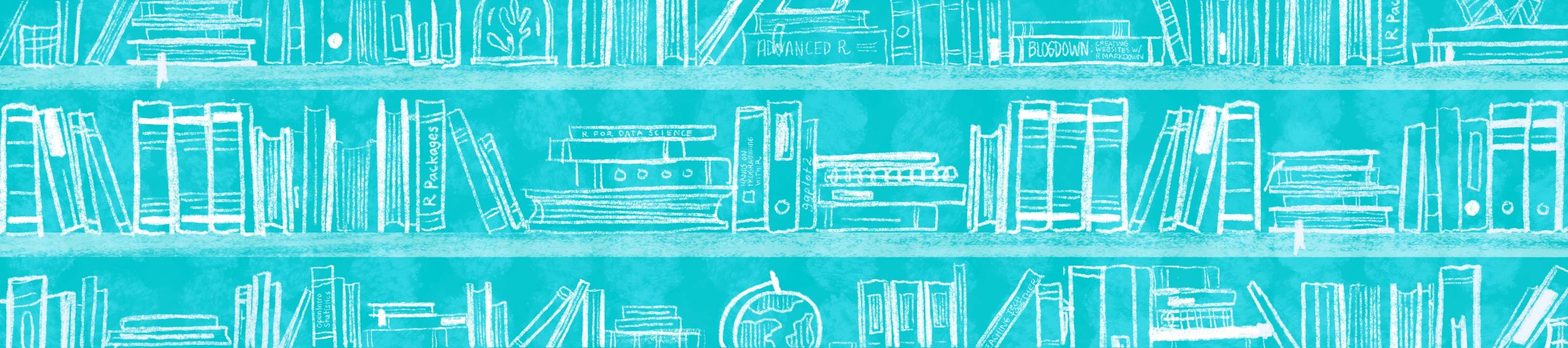
Chapter 13 Create R Markdown templates
Including “worksheets” or report templates with R Markdown
13.1 Why do this?
An .Rmd template is essentially the replacement for a worksheet. It is a partially-filled out R Markdown file that you can create. You can create a template for every homework assignment or exercise that you want your students to work through. And they can access all of these templates easily when they go to File > New File > R Markdown. And then select From Template from the dialogue box menu. Your custom R Markdown template will appear there.
You can make a couple templates for general use cases (e.g. “Homework”, “Reports”, “Final Project”) or you can make as many very specific templates populated with questions or tailored excercies (e.g. “Lesson 1 Excerices”, “Problem Set 2”).
As a rough outline, to make your first template you will:
- Use a usethis function
use_rmarkdown_template()to create the necessary directory and file structure within your package. - Modify the template.
- Save, Build, Install, and Restart.
If you’re unfamiliar with the basics of RMarkdown and need to learn the syntax, then first you will want to check-out the resources and tutorials we’ve compiled here.
13.2 Step 1: Create files and folders
I assume you have already created the basic package infrastructure from Part 1.
- Run
use_rmarkdown_template(template_name = "<your-template-name")
use_rmarkdown_template(template_name = "Worksheet1")
✔ Setting active project to '/Users/desiree/Documents/New R Projects/testpackage'
✔ Creating 'inst/rmarkdown/templates/worksheet1/skeleton/'
✔ Writing 'inst/rmarkdown/templates/worksheet1/template.yaml'
✔ Writing 'inst/rmarkdown/templates/worksheet1/skeleton/skeleton.Rmd'
> This creates a new folder in the root package directory inst/ with several subdirectories.
13.3 Step 2: Create your template
- Edit
skeleton.Rmdinsideinst/rmarkdown/templates/<your-template-name>/skeleton/. This is what you’re users will see. consider what you’d like the output format to be.- To see some examples of how here.
- You can also include a description of your template in the
template.yamlfile in the parent directoryskeleton/. But this is not critical to getting the template into the package. - Save, Build > Install and Restart
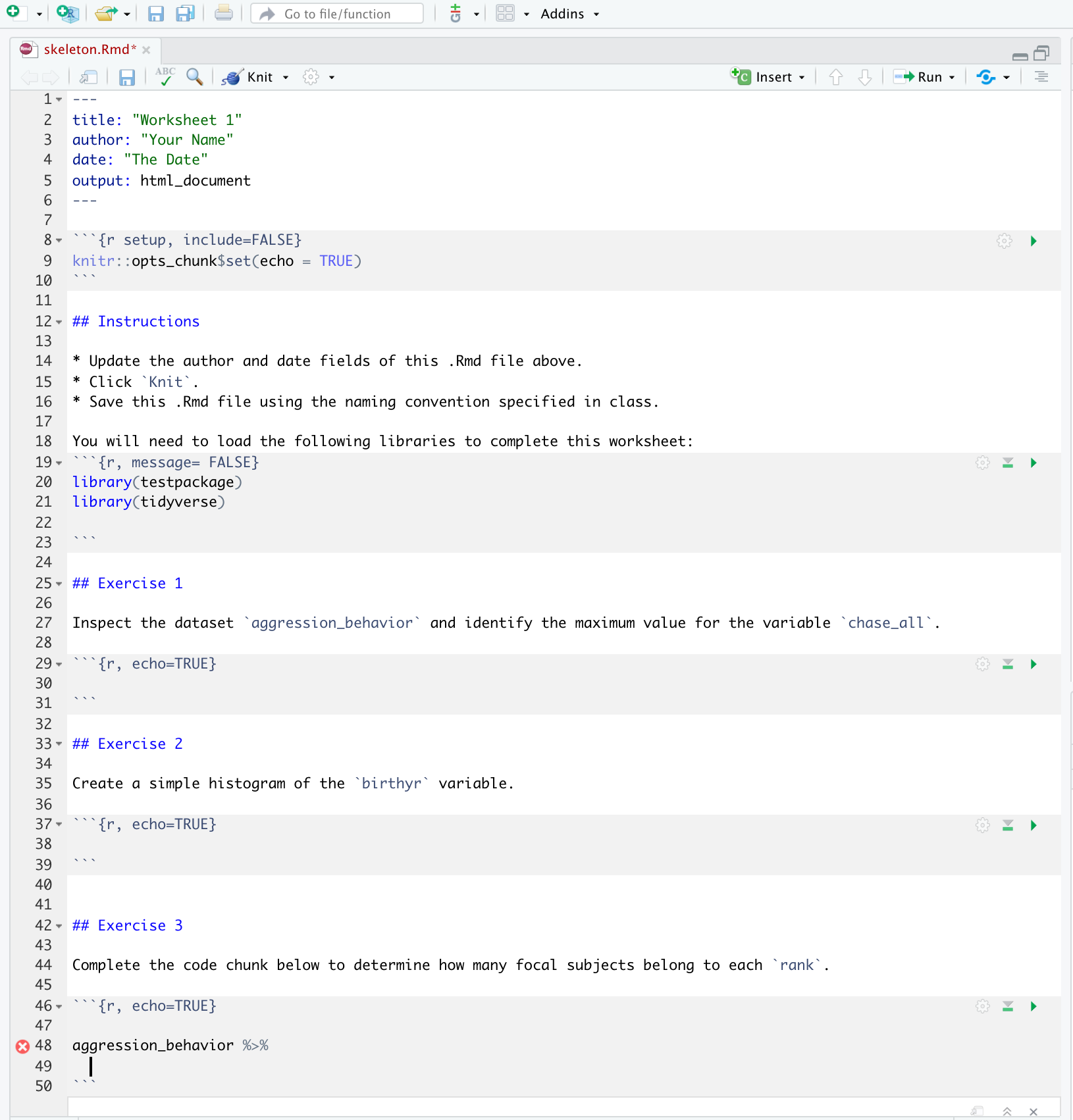
You can get ideas for how minimal .Rmd templates can be customized by checkout out a few example templates here.
13.4 Step 3: Confirm that your template is accessible
- Once your R session has been restarted, navigate to
File>New File>R Markdown. SelectFrom Templatefrom the dialogue box menu. Your custom R Markdown template will appear there. Voilà!
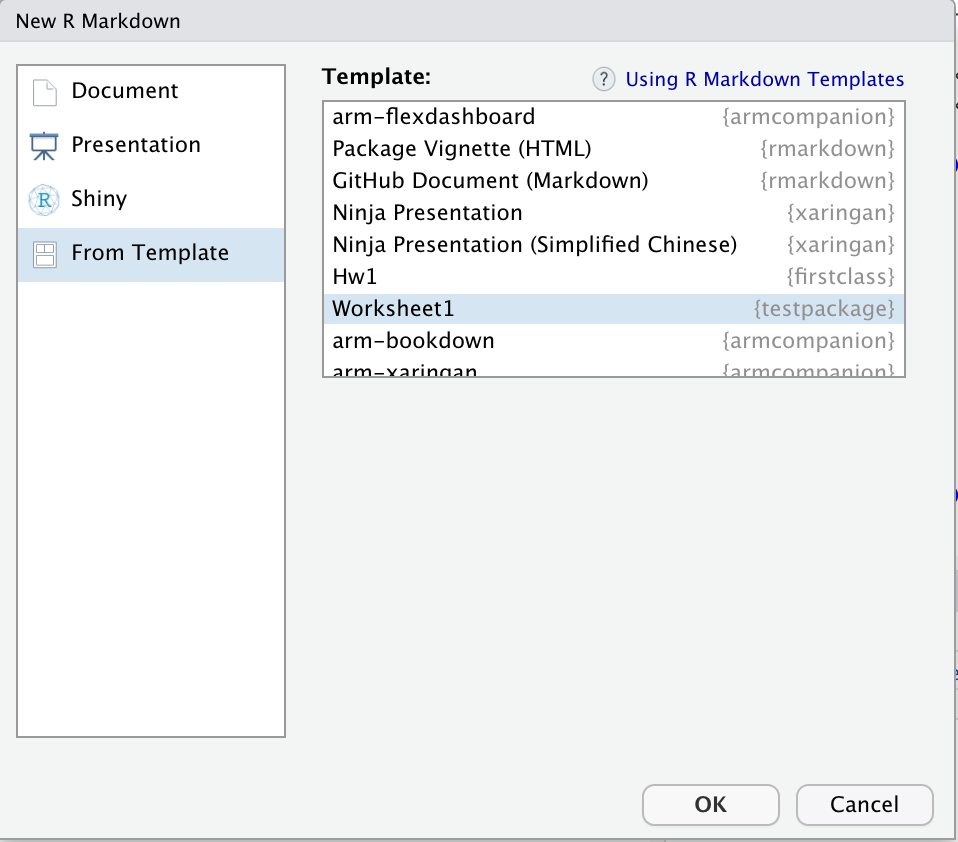
Tip: You can continue to add new .Rmd templates to your package throughout your course. When you do, ask students to update the package, and they will access to the new templates.
[INSERT DAVID MEZA QUOTE]
We next show you how you can introduce a special type of .Rmd document in your package: a LearnR tutorial.